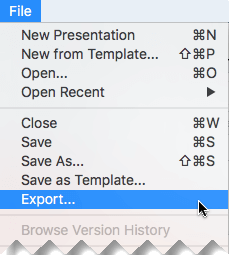
To run your presentation on computers that don't have PowerPoint installed, you can save your presentation as a video file.
MOV files can be played in any application that supports QuickTime movies. The MP4 format is an international standard, so it's supported more broadly, especially on hardware devices.
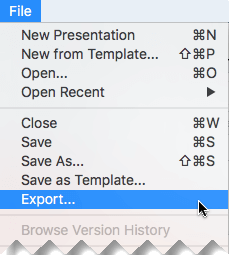
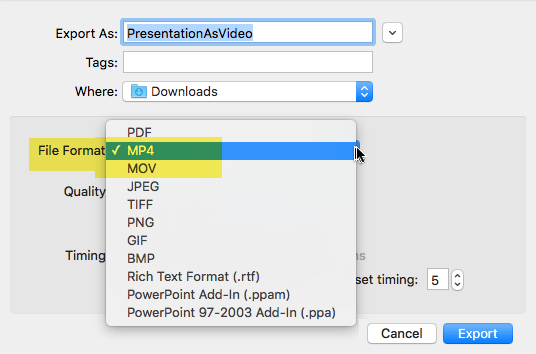
(Don't use Save As, because it doesn't offer video options.) Open the File Format list and select the video format that you want (MP4 or MOV).
Note: When you export your presentation as a video, any narrated audio that was recorded in Slide Show will play, but other embedded media files won't play.
After you've saved your presentation as a video, you can share it just as you would any other video, by using applications or devices that can open and play videos.

Applies to:
PowerPoint for Microsoft 365 for Mac
Version 15.23 and later. Beginning in version 16.19, recorded narration is included in exported video files.
License: Microsoft 365 Subscription
Find your Office version
Applies to:
PowerPoint 2019 for Mac
Version 16.19 and later.
Find your Office version